If we need to get any file inside the project as a build artifact, we need to add that file to the output folder of the build.
We can use the below way to do this.
if we want to copy the file selenium-server-standalone-3.141.59.jar to Debug/Release folder we need to follow the below steps.
We can use the below way to do this.
if we want to copy the file selenium-server-standalone-3.141.59.jar to Debug/Release folder we need to follow the below steps.
- Right-click on the file and click on the properties
2. Now select copy to output folder option as Copy always/If newer
Now the file can be found in the Debug/Release folder in local as well as in Azure Artifact.
A sample of such a copied file is shown below.

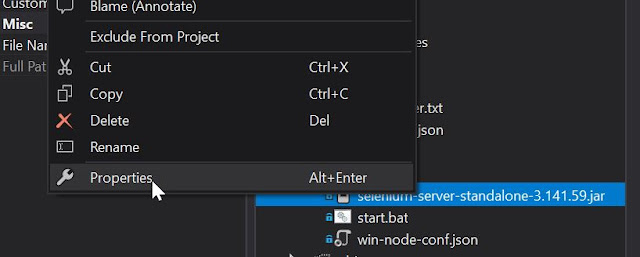



No comments:
Post a Comment